DVD+R
A DVD+R is a recordable disc which data can be placed onto. However, when burned onto the disc it is permanent and cannot be replaced like on a DVD rewritable. This is an upgrade for the DVD-R which was replaced by this one due to the increase in writing speed. They hold a maximum storage of 4.7 GB and are used for storing non-volatile data.

DVD+RW
These are the exact same as a DVD+R in terms of format and how they work. However, data can be recorded over DVD+R rather than DVD+R. This means that once you have placed data onto an RW it can be recorded over with different data.

DVD-R
This is the older version DVD-R which is now seen superior to it's predecessor This is because of the improved and ore accurate writing speed which comes with the DVD+R in comparison to the -R. The -R is more susceptible to errors.

DVD-RW
This is practically the same as a DVD+RW however the writing speed is not as fast or accurate. Like other types of DVD'S in the "-"category, this is seen as less efficient than the "+ R's."
Dual Layer
On a dual layer DVD you can store data on both sides of the disk as opposed to just one. This means you can store twice as much data than you could on a single sided one (8.5 to be precise.) However, this means that you need to place the DVD inside of the disc tray in the side corresponding to the data which you want to see. For example a six hour movie could be split into two parts one on either side of the disc., Therefore, when you get through the first three hours you would have to flip the DVD to the other side to watch the rest. These are not as popular as when they used to be due to many issues faced when attempting to record onto them. The recording speed is much lower on a dual layered DVD than that of a single layered.

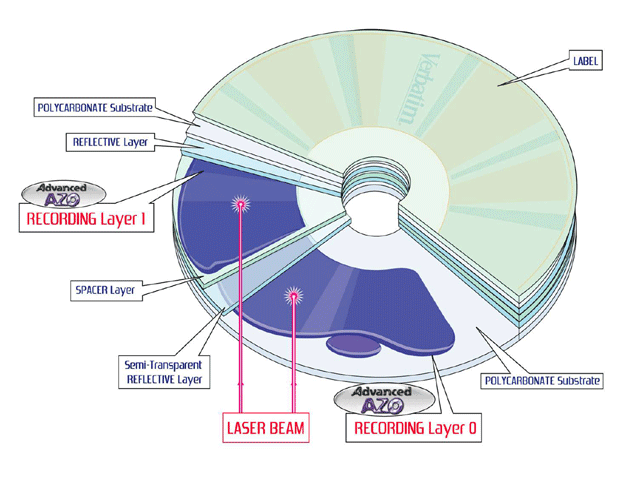 As you can see this diagram illustrates how a dual-layer DVD works to record a set of media on each side.
As you can see this diagram illustrates how a dual-layer DVD works to record a set of media on each side.

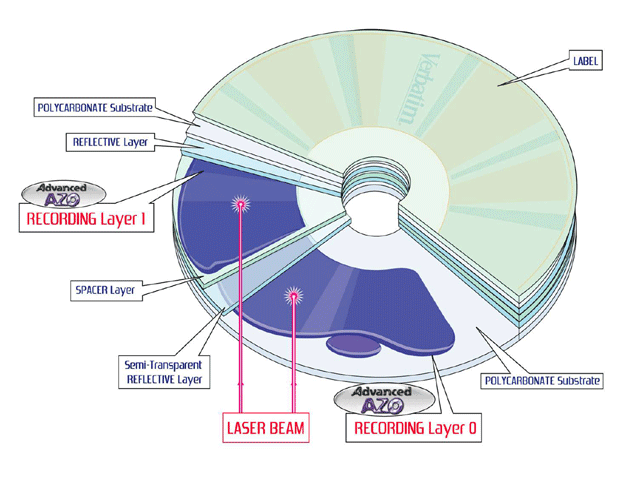 As you can see this diagram illustrates how a dual-layer DVD works to record a set of media on each side.
As you can see this diagram illustrates how a dual-layer DVD works to record a set of media on each side.
Writing Speed
Writing speed refers to the time in which it takes for media or data to be burnt onto a DVD or CD. Generally, this does not effect the quality of the media rather just effects how fast the data is recorded onto the disc. However it is thought that if too high of a writing speed is used then this can damage the optical properties of the DVD. For instance, if a DVD is written to fast it can make it less reflective de to the speed the laser has hit it when recording. Therefore, this could result in the media jumping or unwanted audio such as clicks a muffled sound. Therefore, it is important to choose the correct speed which suits the disc and the media or data you are burning onto it.
The image above shows the software "Nero Express" which is used to write DVDs. As you can see you can select the writing speed of the DVD in 2. However, it can only go as fast as your device can write discs.
Here is a table from wikipedia showing the various different DVD writing speeds. As you can see the writing speed depends on the type of disc. This is one of the reasons why blue-ray discs are better quality as they write data faster.
Audio
This one is pretty self explanatory. It is possible to put audio on DVD discs however they are rarely used primarily for audio (this is when CD'S come in.) Rather audio will be used to supplement the data
or existing media on the disc. For instance audio within the files of a film or the audio in the background of a menu screen.
The audio files of a DVD can be found within the "AUDIO_TS" folder within the DVD.
Video
This is the data that stores moving images on a disk. The formats video is usually saved in are mpeg-2 or h.262.
 Here is an example of subtitles being selected during a DVD. As you can see on the top, you can also select the language of the subtitles and audio.
Here is an example of subtitles being selected during a DVD. As you can see on the top, you can also select the language of the subtitles and audio.


The image above shows the sort of window you will encounter when trying to create a back up of or copy protected data. As you can see, the settings of the DVD will block you from doing this. This usually done to reduce piracy.

The video files can be found in a similar place to the audio files in the "VIDEO_TS" folder.
Menu
This is were you are generally directed too upon loading up a DVD disc. A menu will usually be the homepage of the DVD which allows you to navigate to specific aspects of media and data with ease. For example chapter selection or special features.
Above is an example from the DVD version of the movie "Hot Fuzz." As you can see it has various buttons which can be clicked on to get to other parts of the menu. So for example if you clicked "play movie" then it would play the video from the DVD files.
Additional features
These are extra parts of the DVD which don't often fit into the conventional categories such as video or audio. This can consist of a range of things so in this section I will explain and outline a selection of the most popular additional features often found on DVDs.
Subtitles - This feature gives you the option to have words show up at the bottom of the screen corresponding with what people are saying or doing during a video or audio sequence. You are often presented with a range of languages which can be helpful if you are watching a foreign film.
Different Languages - This allows you to view the data in different languages. For instance you may want to watch a Chinese film with English dubbed over it.
Text-based-material - This is a broad subject but it covers anything which is primarily text. For example a few paragraphs containing production notes or information about the film.

Above is an example of text-based material in a film. In this one a section that you can get to from the menu screen is dedicated to production notes about the film.
Easter Eggs - These are hidden features which have been added in by somebody working on the DVD or media. They are often there as a novelty for people to find and share with people they know.
The video above demonstrates an example of an Easter egg that you can find on the special features menu of the DVD. If you click on a hidden button in the corner, you will be taken to a series of clips showing various unseen parts of the film and out takes. As with most Easter eggs this is just something a little extra that the developers have put in for the novelty of it. It may also get people to put their DVD in again just so they can seek out hidden features like this.
Dolby for DVD'S
Dolby Digital simply refer to a company which specializes in audio compression and is used widely in cinema and film to provide the best possible sound quality for cinema. The first film to ever have used Dolby digital was "Batman Returns" in 1992.

The logo above can be found on the cover and title sequence of any DVD which offers Dolby. You must also have a compatible DVD player for it to work, which will also have the logo on the box or casing. Nowadays, Dolby digital is so widely used that most, if not all DVDs and DVD players offer the service.
Printable Disks
This allows users of DVDs to easily print a label onto the front of a disk. This is used on film disks often to provide artwork and to easily distinguish what the film is. This can only be done on a single layered disc as a dual layered one consists of two reflective sides. Therefore there is nowhere to freely print the label with making the disk unable to read.
The image above shows the simplest form of a disc printing machine. You hook it up to your computer, put you blank discs inside and then use your computer to determine what image will be printed. The printer shown above is a fairly recent commercial one which is available to the average consumer. Years before commercial printers this could only be done by companies with expensive corporate printing machines. However, due to the rise in technology there are now more affordable ones available to the general public.
This next image shows a finish and printed DVD used to sell commercially. As you can see the image is normally edited to facilitate the size and shape of the disk.
Regional Codes
These are specific codes which lock DVD's to only work in certain regions. This is done by the way in which a DVD Player is made in each country. For example most DVD players in the UK and Europe can only play region "2" discs. Regional codes exist so that film distributors can control were and when there film is released to certain regions. It can also be effective if a specific DVD is banned in certain countries.


The image above is a map depicting the various places in which each region code applies. You can't play a DVD of one code in another country which doesn't accept the first countries region code. For example, if you tried playing a DVD from The U.K (region 2) anywhere else in Europe you would be fine. However, take this same disk and try playing it elsewhere, say America, it wouldn't work.

As you can see the next image shows where the regional code can normally be found on the majority of DVDs. Its will always be the same logo of the globe but will just have a different number in the centre of it.
Copyright protection
On almost every DVD which is distributed to the commercial market there will be some form of copyright protection on it. This normally prevents the owner of the DVD to copy the data to another disk in an attempt to illegally distribute the data. This is done by locking the files within the DVD so that they cannot be moved or copied. Of cause, there is ways around this and people still illegally sell and buy DVD's not released by distributors. Many film companies put disclaimers and advertisements at the start of a DVD as a feeble attempt to try and stop piracy. This normally doesn't work and people just do it anyway. Regardless, you can't blame them for trying to stop it. They even make it so you cant skip the disclaimers at the beginning which is pretty annoying considering you paid for.
The image above shows the sort of window you will encounter when trying to create a back up of or copy protected data. As you can see, the settings of the DVD will block you from doing this. This usually done to reduce piracy.
Parental Controls
This gives parents the option to decide on many features to make the DVD suitable for their children. This can include aspects such as removing swearword, cutting out violent scenes or even blocking the DVD all together in the household. This helps parent allow there kids to enjoy films without them having to see the unsuitable parts.
This image shows simple parental controls that you can implement using the settings on some laptops DVD players. As you can see there is various options of what certain rated movies people using the device can watch. You can also set a password so that only you can edit these settings.






No comments:
Post a Comment